Centsible Tour
The Centsible apps have 4 main screens:
- Budget
- Accounts
- Reports (coming soon)
- Settings
Let's visit each one so you get an idea where everything is.
Budget Screen
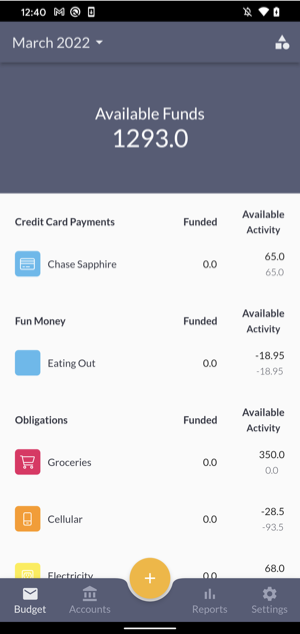
The budget screen is where you'll spend most of your time. Some important things to pay attention to on this screen.
Available Funds: This is your tally of available income to budget. You fund your categories until the available funds are $0.
Funded: This column tells you how much you have allocated from your Available Funds to that specific category.
Available: On the top number of the Available/Activity column is the available number. This number represents how much money is available in a given category after all expenses have been applied.
Activity: The bottom number of the Available/Activity column is the activity on a specific category for the given month. This activity can be income and expenses.
Clicking on the amount in the "funded" column will pop up the funding dialog. That's where you can fund a specific category.
Category Actions
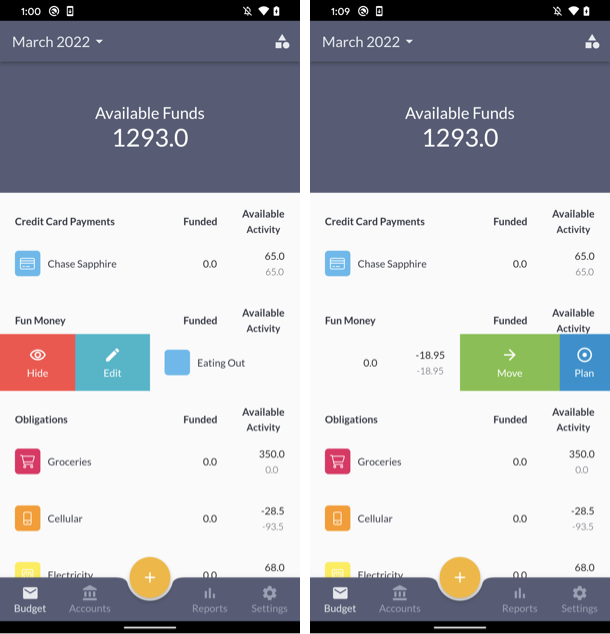
Swiping left and right will reveal some actions you can take categories.
Hide: Hides categories so you don't see them anymore. They still exist for budget integrity purposes.
Edit: This will pop up the edit category form to update the name of the category.
Move: Pops up the move money dialog. Here you can move money between categories.
Plan: Pops up a dialog to make a plan for a category. Plans apply to either the "Funded" or "Available" columns of a category.
Category List (shapes icon top right)
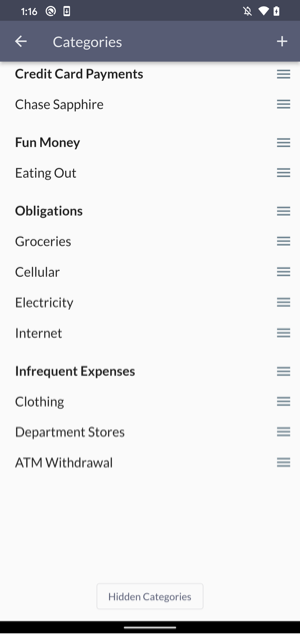
Clicking the categories icon at the top right of the budget screen will open up the categories list screen. Here you can add more categories, as well as reorder them.
Accounts Screen
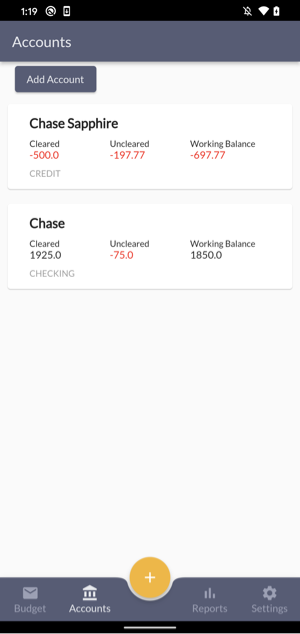
This screen is self explanatory. List of accounts. A few terms to know:
Cleared: This is the amount/balance your bank says you actually have at the moment.
Uncleared: This is the amount/balance your bank has not yet cleared. Banks usually take 1-3 business days to clear transactions. In that time, transactions can change for things like tips, returns, etc.
Working Balance: This is simply the sum of cleared and uncleared balances. That amount is the assumed safe to spend amount in your account if you keep your expenses up to date.
Reports Screen
Reports screen is a work in progress. Feedback will likely dictate the best reports to add.
Settings
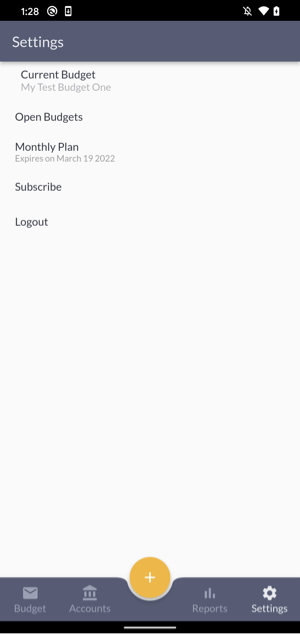
On the settings screen you can:
- Switch budgets
- See your plan type
- Subscribe when the time comes, which happens a few hours before the end of the trial.
Questions
If you need help, feel free to email support. We'll get back to you as soon as we can.
 CENTSIBLE
CENTSIBLE
